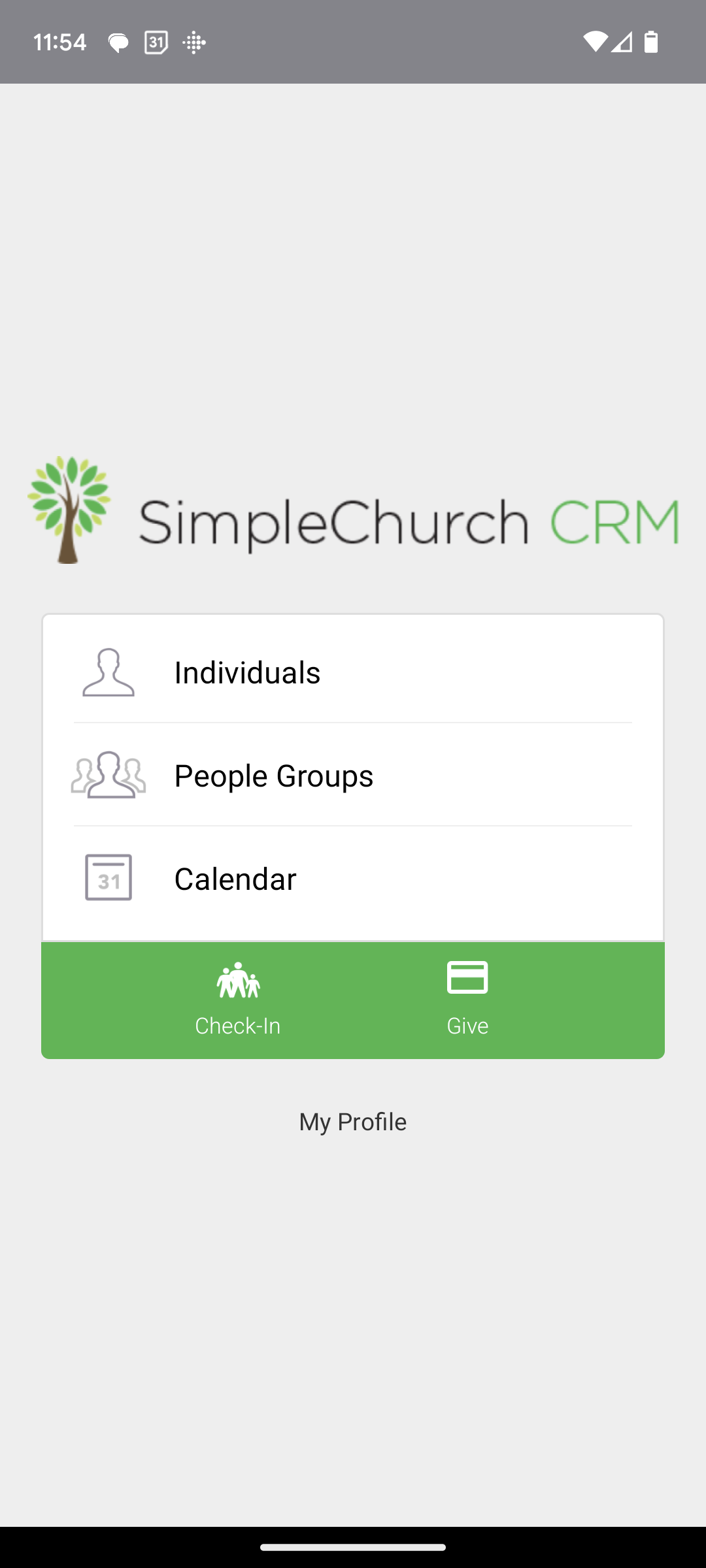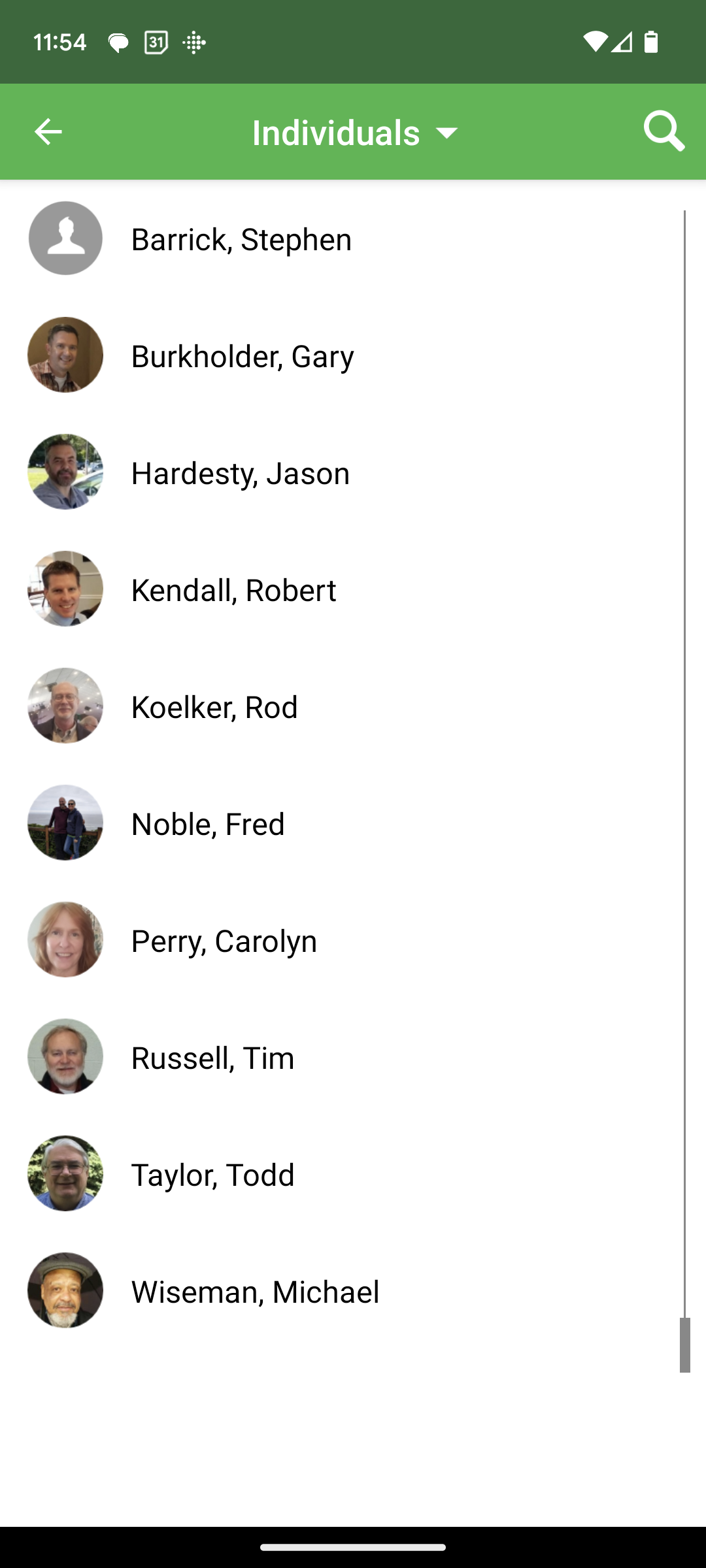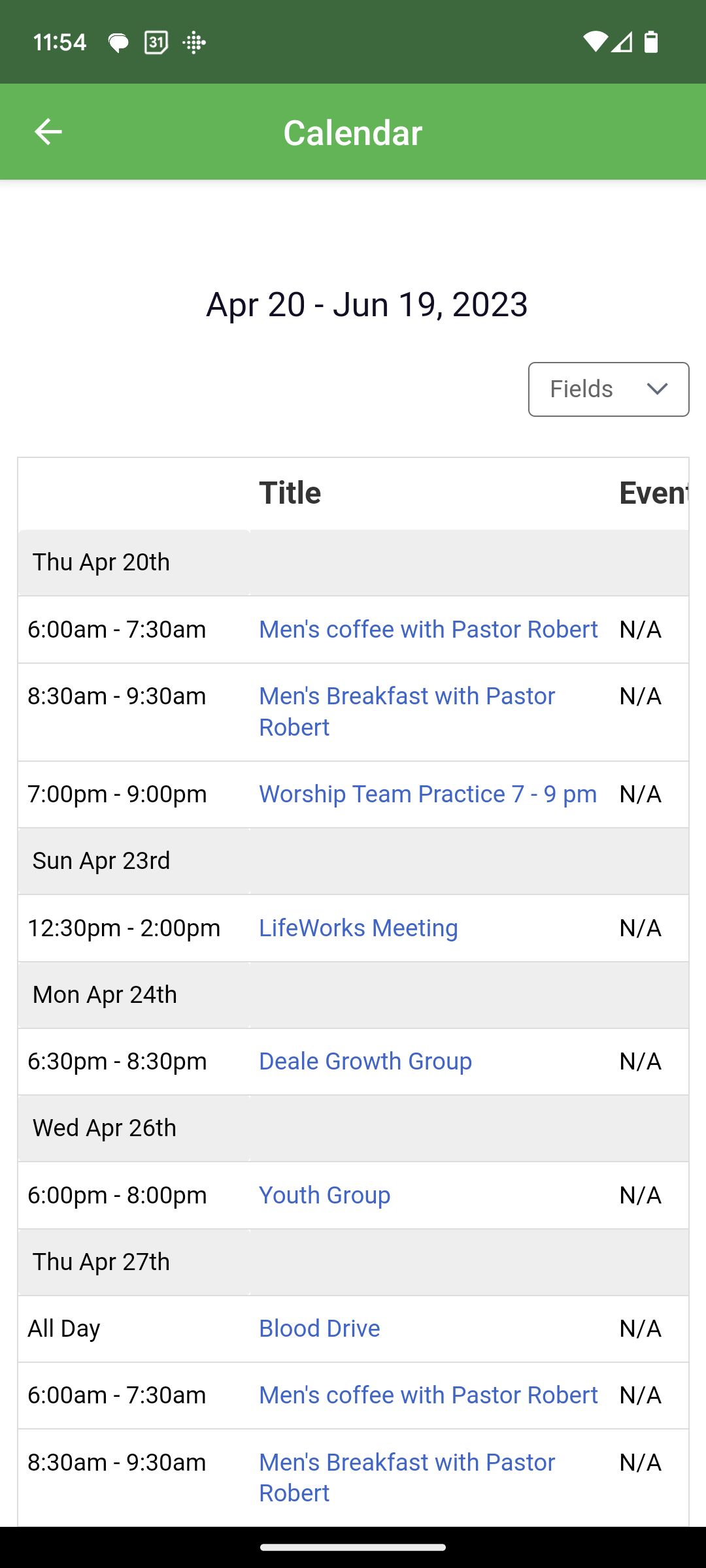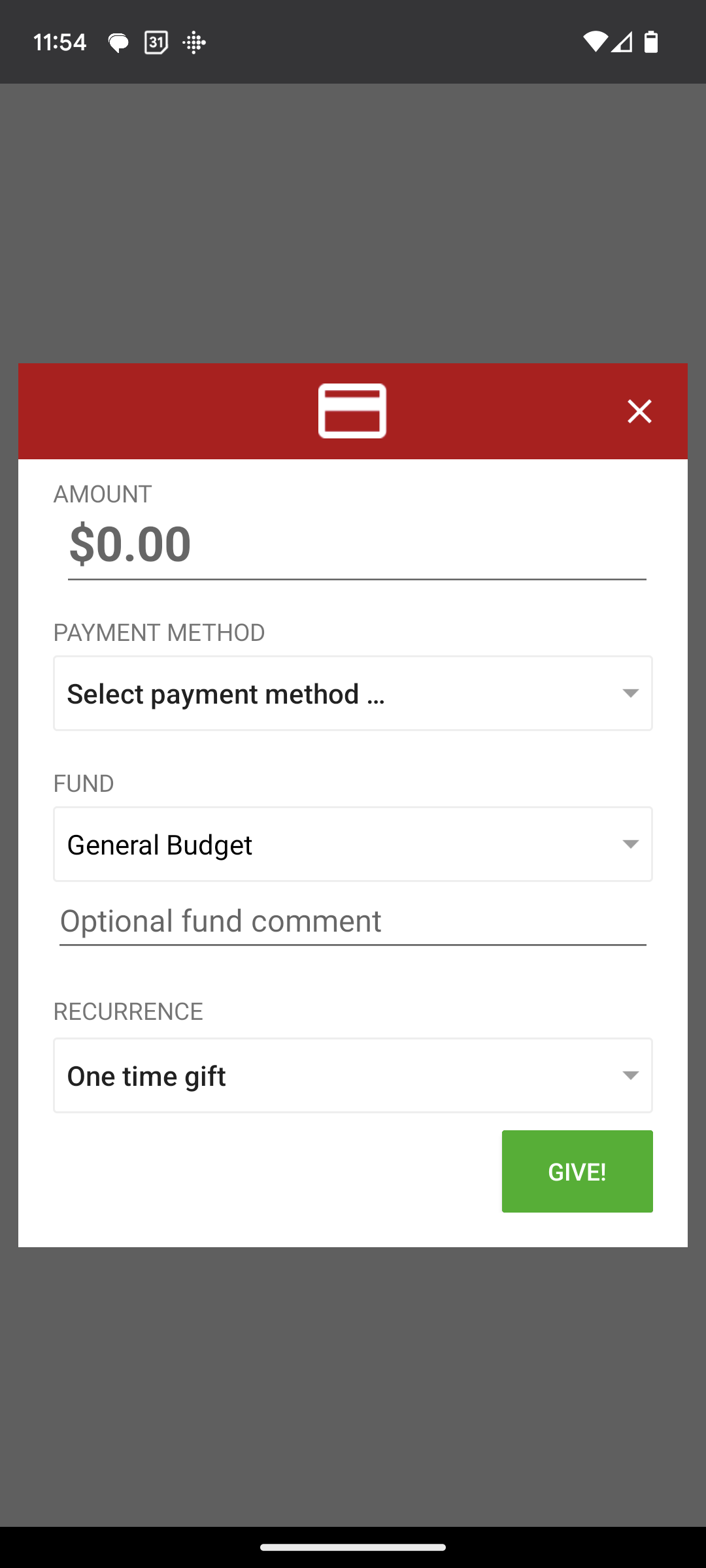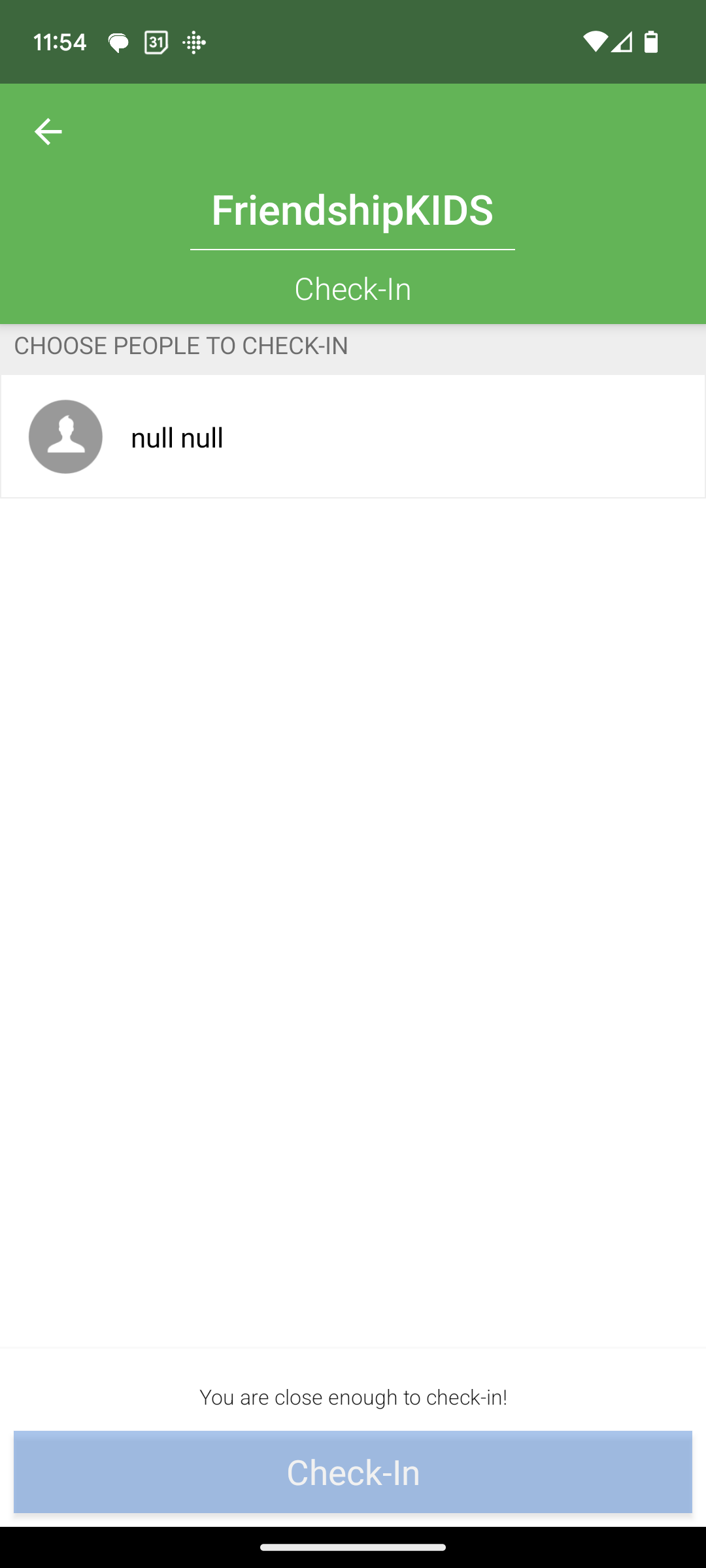Main Screen
When you log into Simple Church, this is what your screen will look like. As an attender of Friendship, you have access to changing your profile, checking in your children for FriendshipKIDS remotely, giving, and getting in contact with certain people at the church. Let’s look at each of the options individually.
Individuals
When you click INDIVIDUALS on the main screen, you will be taken to a page that lists all of the staff and elders at Friendship. If you need to get in touch with one of us, you can click on the name to find out phone and email address.
People Groups
When you click PEOPLE GROUPS in the main screen, you will be taken to a page that lists only one group: elders/staff. If you click this group, you will be taken to the same page as if you clicked Individuals so that you can connect with one of the staff or elders at Friendship.
Calendar
When you click CALENDAR on the main page, you will be taken to a page that lists everything going on at Friendship for the next 2 months.
Give
When you click GIVE on the main screen, you will be taken to our secure giving page. Simple type in the amount, click your payment method, click which fund you want this to go into (most people use the General Budget fund), and whether it is a one-time or recurring gift. If you don’t have a payment method in the system, it will prompt you to enter one at that time.
Check In
This is a really cool feature that will help speed up checking in your children for FriendshipKIDS. When you select this on the main screen, you will be taken to a page that allows you to find your child and check them in when you are within a half mile of Friendship (you will see a note at the bottom if you are close enough to check in your child)
Profile
Selecting PROFILE on the main screen allows you to update your profile. We love to get to know the people who come to Friendship, so here you can add your photo, your contact information, and even add your birthdate, anniversary date, baptism date, etc….